Installation Tutorial
If you can’t find your device, don’t be concerned. We Support All the devices and all the apps. We will provide assistance to you. Simply reach out to us.
How to setup IP TV on Fire TV Stick
1: From the home screen of your device, hover over the Find option.
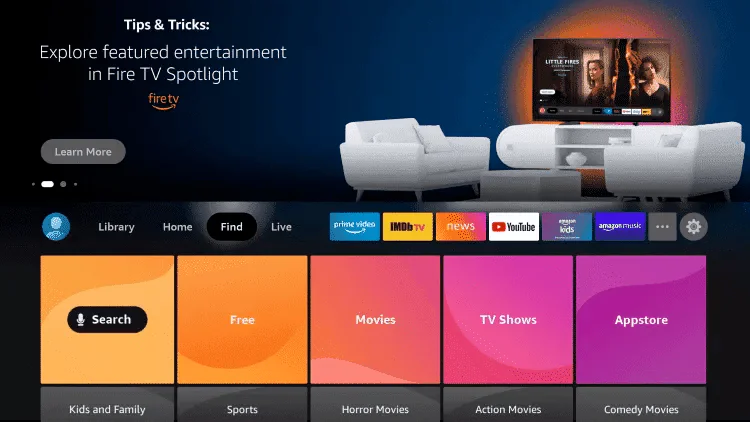
2. Click Search.
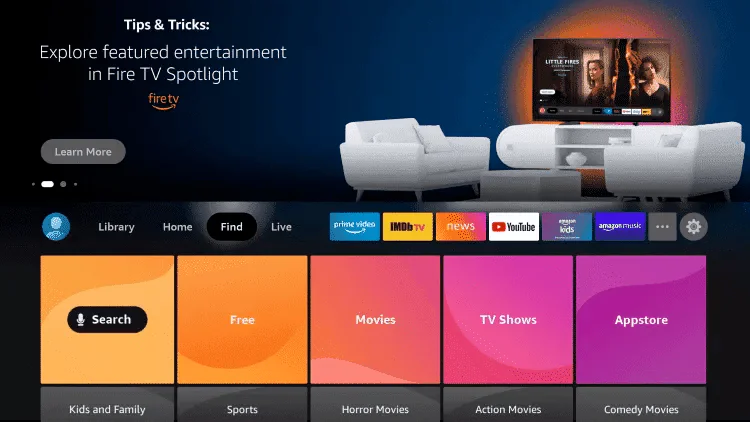
3. Search for and select Downloader.
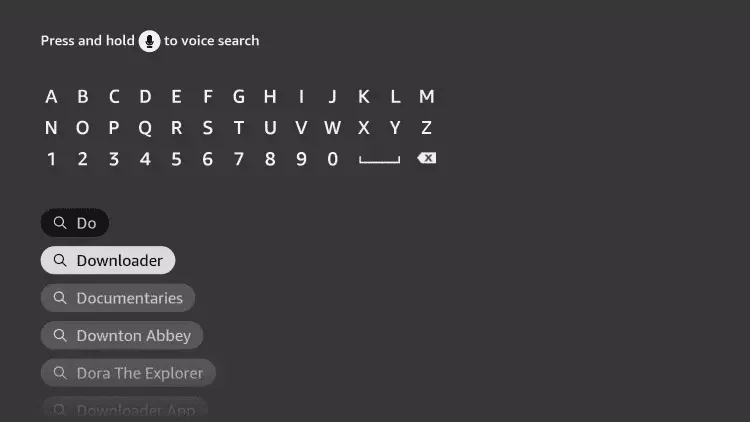
4. Choose the Downloader app.
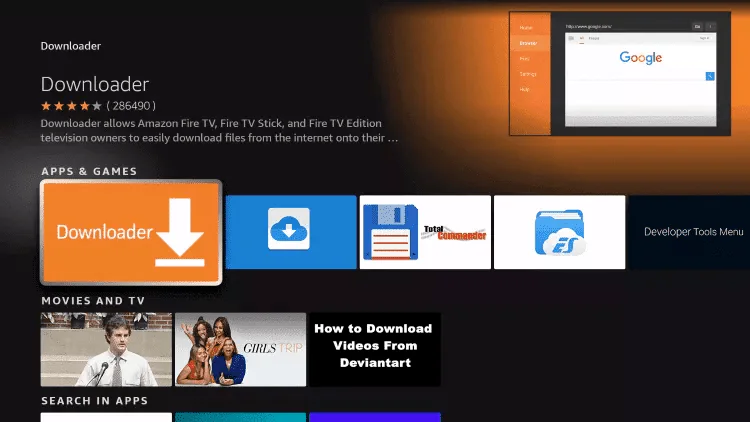
5. Click Download.
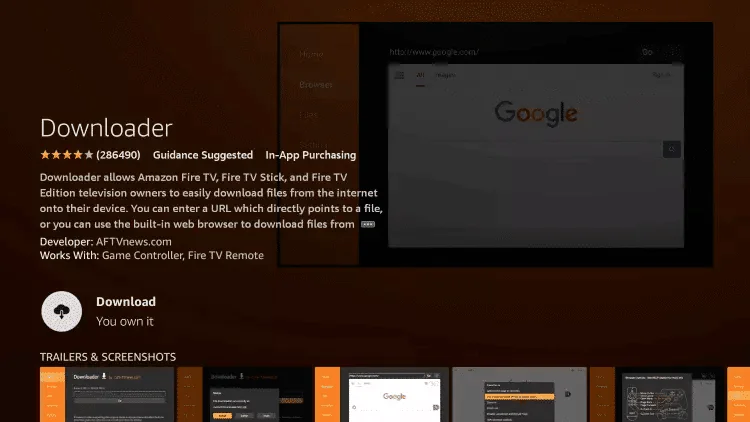
6. Once the app finishes installing click Open.
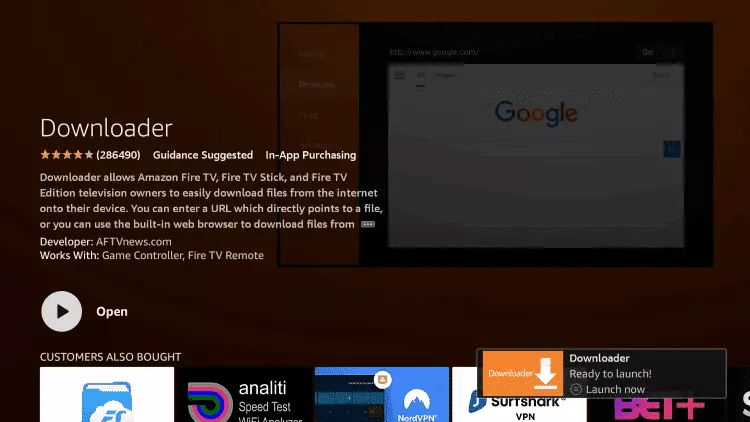
7. Return to the home screen and open Settings.
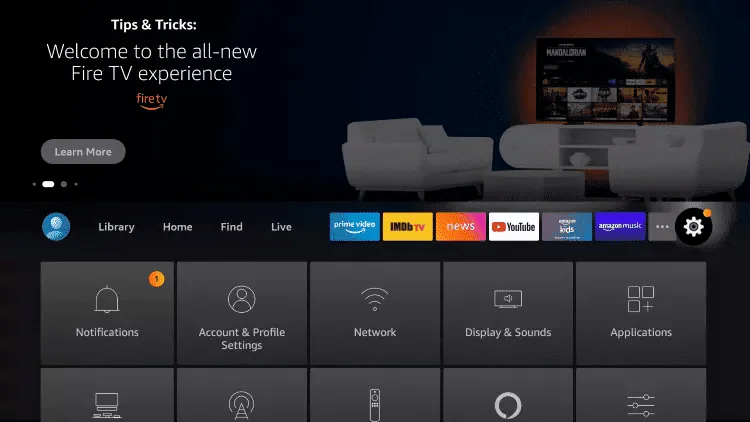
8. Click My Fire TV.
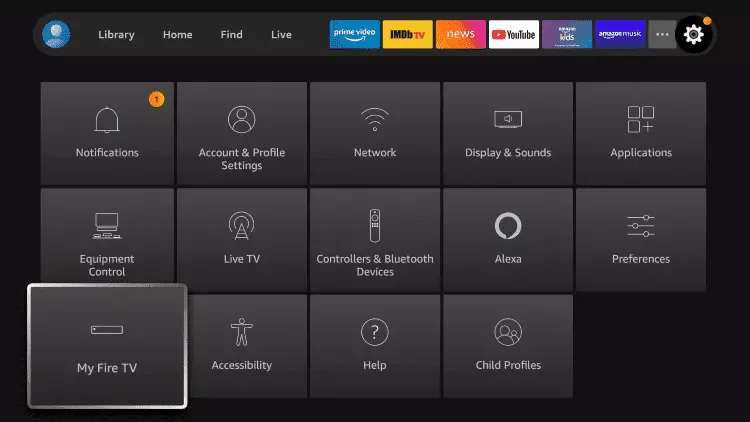
9. Choose Developer options.
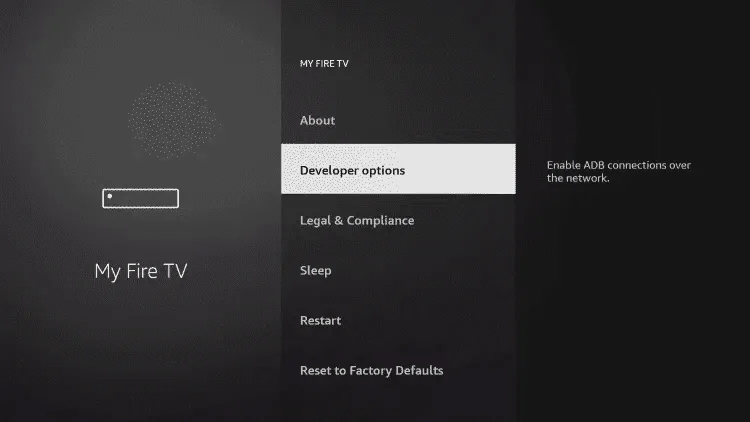
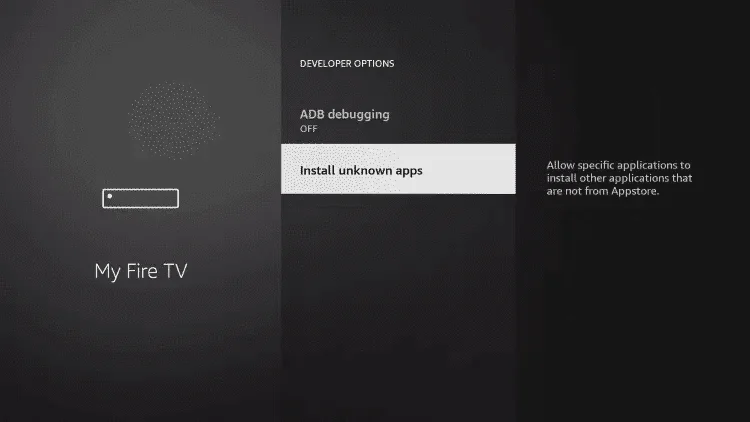
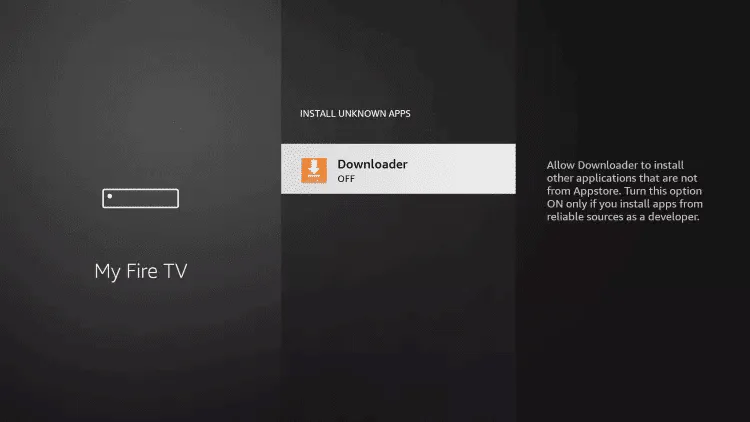
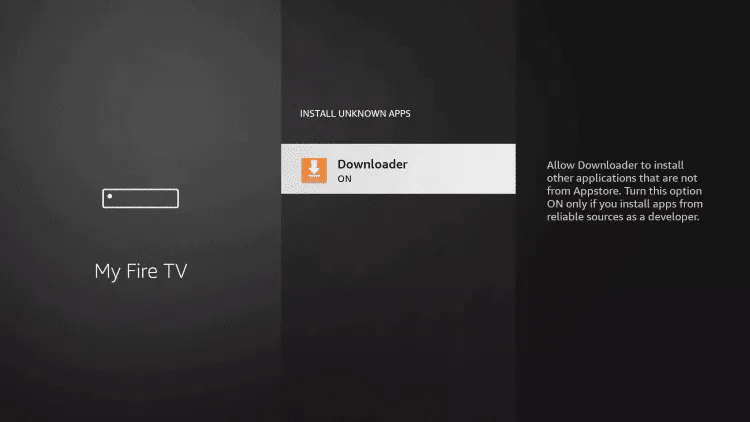
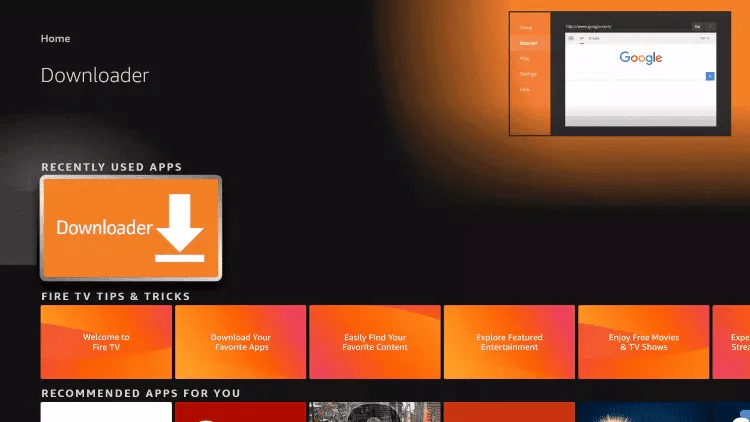
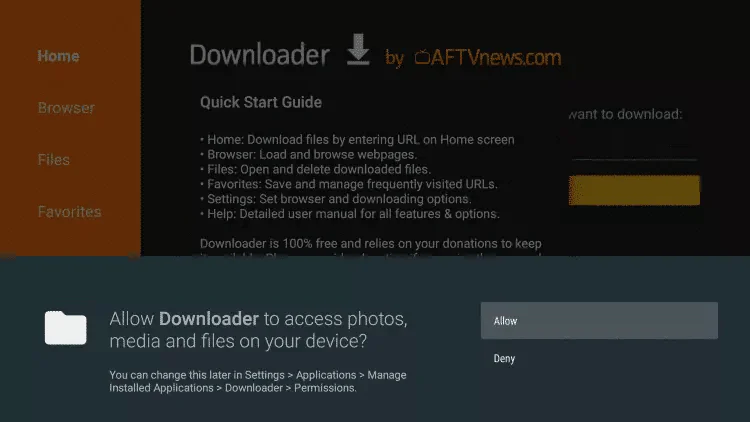
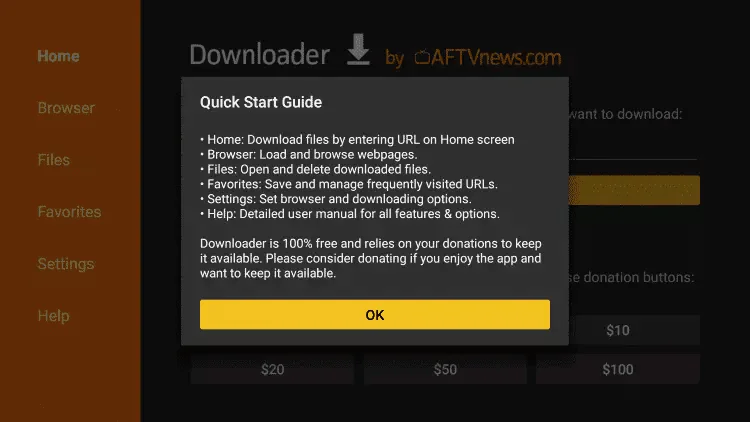
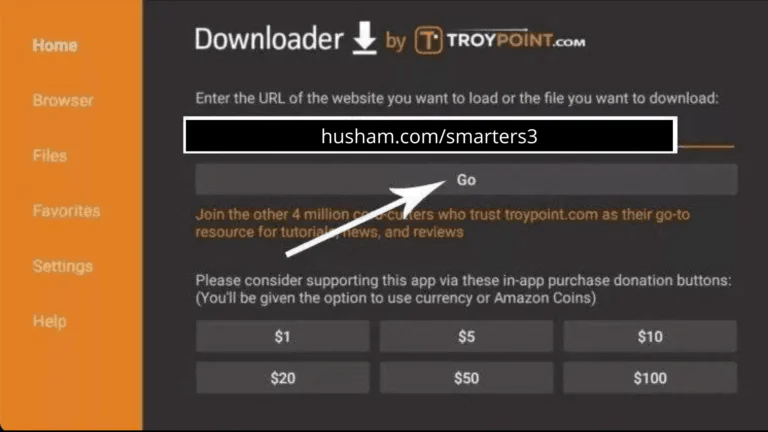
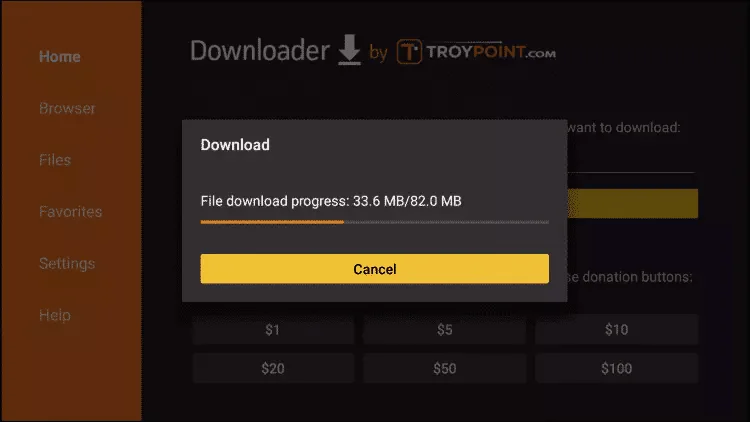
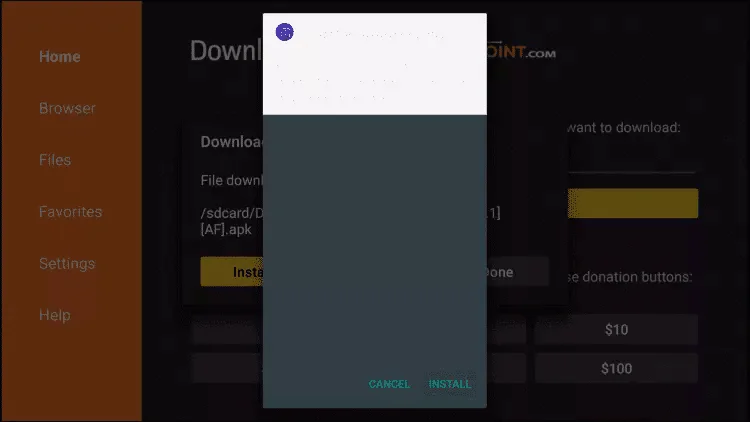
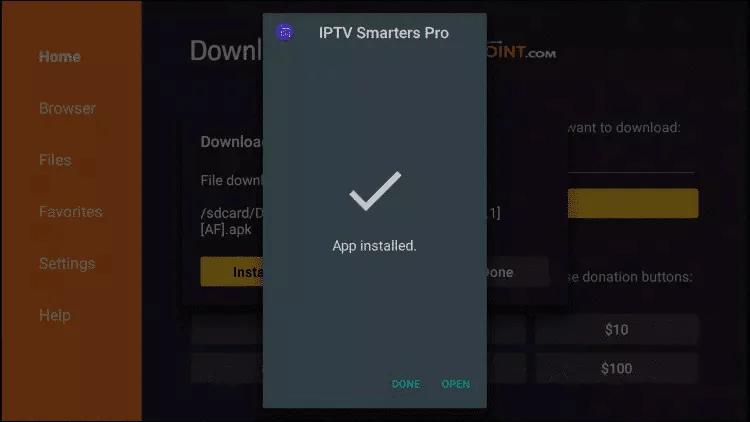
How to setup IP TV on TIVIMATE
1. Type the following URL exactly as shown here:
and click Go.
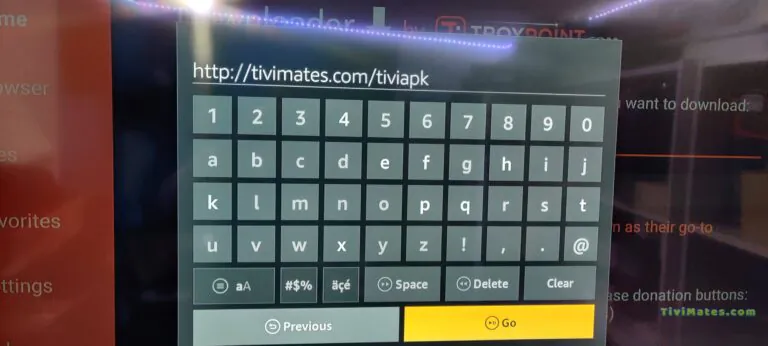
2. Wait for file to download.
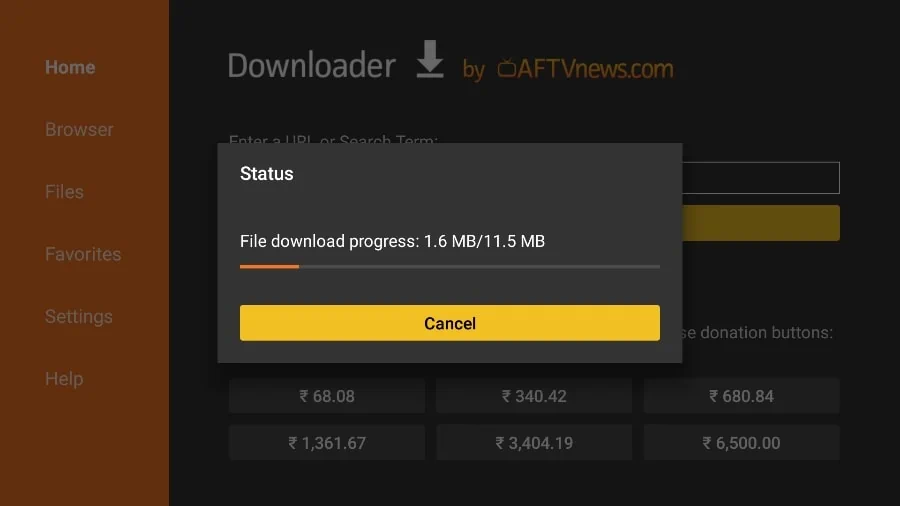
Wait for the file download to finish
3. Click Install and once the installation is completed. You can open the app.
4. Click “Add Playlist” then choose “Xtream codes“
5. Enter the login details that we sent you via Whatsapp or Email or Chat
How to setup IP TV on Android with IPTV Smarters Player.
Step 1: Start by downloading IP TV Smarters app through this URL :
https://www.iptvsmarters.com/smarters.apk
Step 2: Open the app once downloaded and Enter the login details.
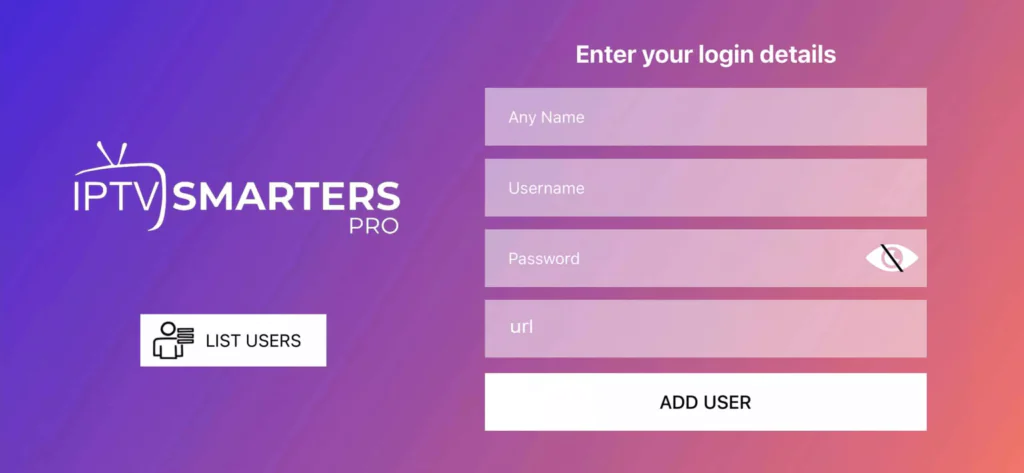
Step 3: Enter the login details that we have provided you after you get a subscription with us Now Click on “ADD USER” to proceed to the next section.
Step 4: Wait some seconds.
Step 5: Now click on “Live TV” icon as depicted in the image via a red arrow.
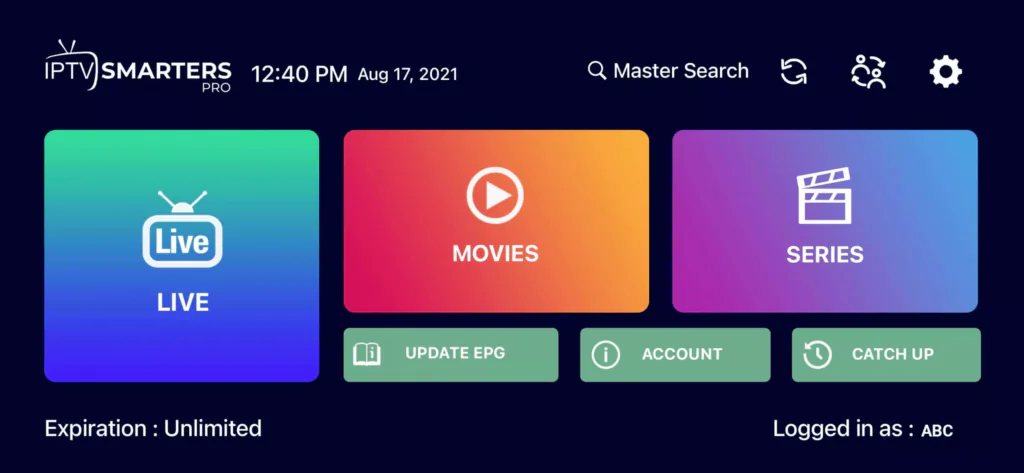
Step 6: Now you must select the channel group that you want to watch and proceed to the next section.
Step 7: Now you must click on the channel name and then double click on the small screen to turn into full screen as the final step.
Done
How To Setup IP TV On Windows / Macbook
Windows Method :
MAC Method :
Download IP TV Smarters app through this URL :
https://www.iptvsmarters.com/download?download=mac
How To Setup IP TV On Apple/IOS With IP TV Smarters Player
Step 1: Start by downloading IP TV Smarters app from the Apple Store through this URL :
https://apps.apple.com/in/app/smarters-player-lite/id1628995509
or you can search for it on App store install the app on your IOS device.
and click Go.
Step 2: Open the app once downloaded and Enter the login details.
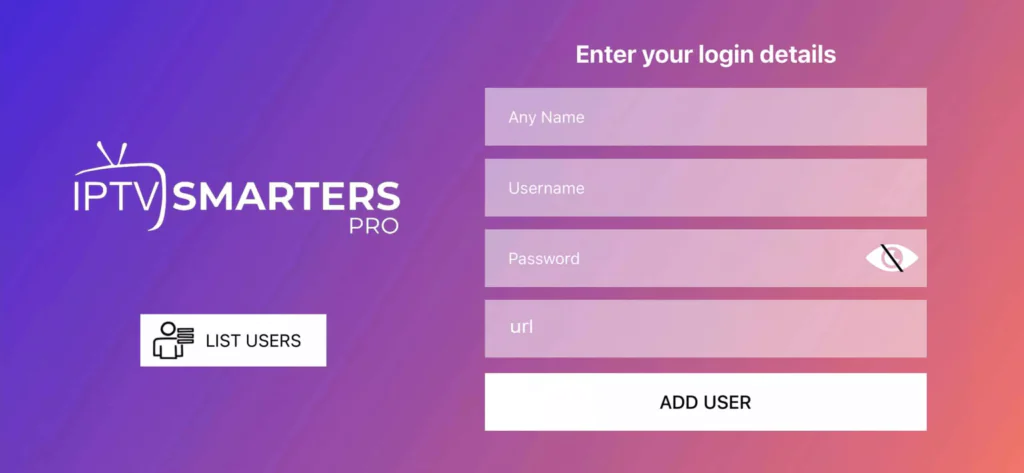
Step 3: Enter the login details that we have provided you after you get a subscription with us Now Click on “ADD USER” to proceed to the next section.
Step 4: Wait some seconds.
Step 5: Now click on “Live TV” icon as depicted in the image via a red arrow.
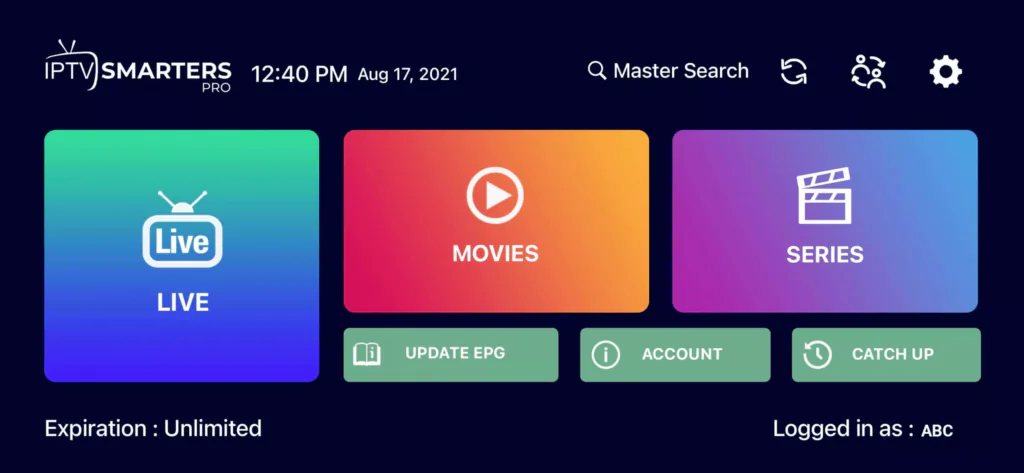
Step 6: Now you must select the channel group that you want to watch and proceed to the next section.
Step 7: Now you must click on the channel name and then double click on the small screen to turn into full screen as the final step.
Step 8: To add EPG no need to add any EPG url, Just click on “Install EPG” .
Done
Far far away, behind the word mountains, far from the countries Vokalia and Consonantia, there live the blind texts. Separated they live in Bookmarksgrove right at the coast.
How To Setup IP TV On Smart TV
Step 1: You can download SetIPTV / NetIPTV / IBO Player Pro / IBO Player from your TV store on Samsung, LG …
Step 2: After the installation, open the app you will find MAC Address on screen, with IBO Player Pro and IBO Player you will find MAC Address and Device Key
EX :
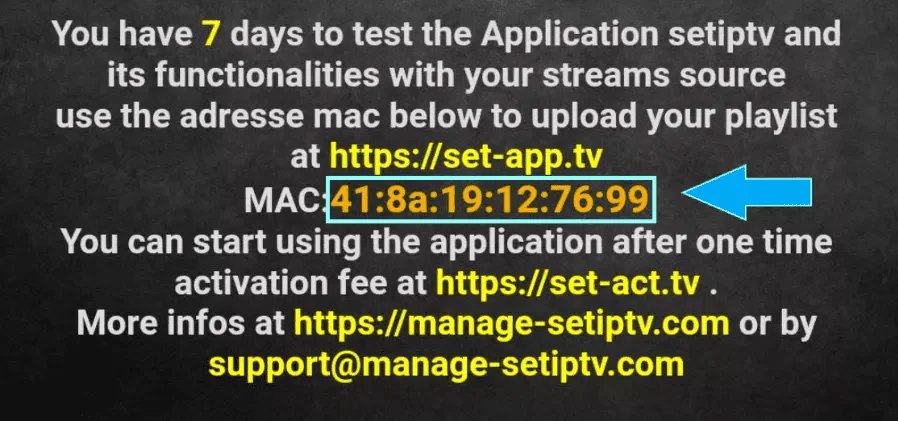
Step 3: Send us the MAC address via Whatsapp/Email/Live Chat
Step 4: After few minutes, restart/reboot your TV and Open the app
Done
How To Setup IP TV On Mag Box
Step 1: Send us the MAC Address of your MAG via Whatsapp/Email/Live Chat
Step 2: After making the payment, we will send you the portal link
How To Setup IPTV On STB Emulator
STB Emulator Setup Instructions:
1.Download ‘STB Emulator’ from the Google Play Store
https://play.google.com/store/apps/details?id=com.mvas.stb.emu.free
2.Install and Load the ‘STB Emulator’ app and you will see your ‘MAC address’ on screen.
3.Tap near the ‘Top right corner’ and then click ‘Settings’ – the 4th icon from the right.
4.Tap ‘Profiles’.
5.Tap ‘Test portal’ to modify the existing profile or ‘Add profile’ to start a new one.
6.Tap ‘STB Model’.
7.Tap ‘MAG 250’ or whichever STB you wish to emulate.
8.Tap ‘Portal settings’.
9.Enter your ‘Portal URL’ (Check your activation e-mail) and click OK.
10.Now tap ‘Screen Resolution’.
11.Choose ‘1280×720’ (You can choose higher with internet speed 16+ Mbps).
12.Exit the app and restart.
13.You will now see your channel list
Troubleshooting STB Emulator
If you have any problems viewing the Channels please follow this recommended fix:
Restart your App, Device/Box, and Wi-Fi Router.
In case you are facing any issues, please contact our support team on WhatsApp and they will help you set the subscription in your APP.
